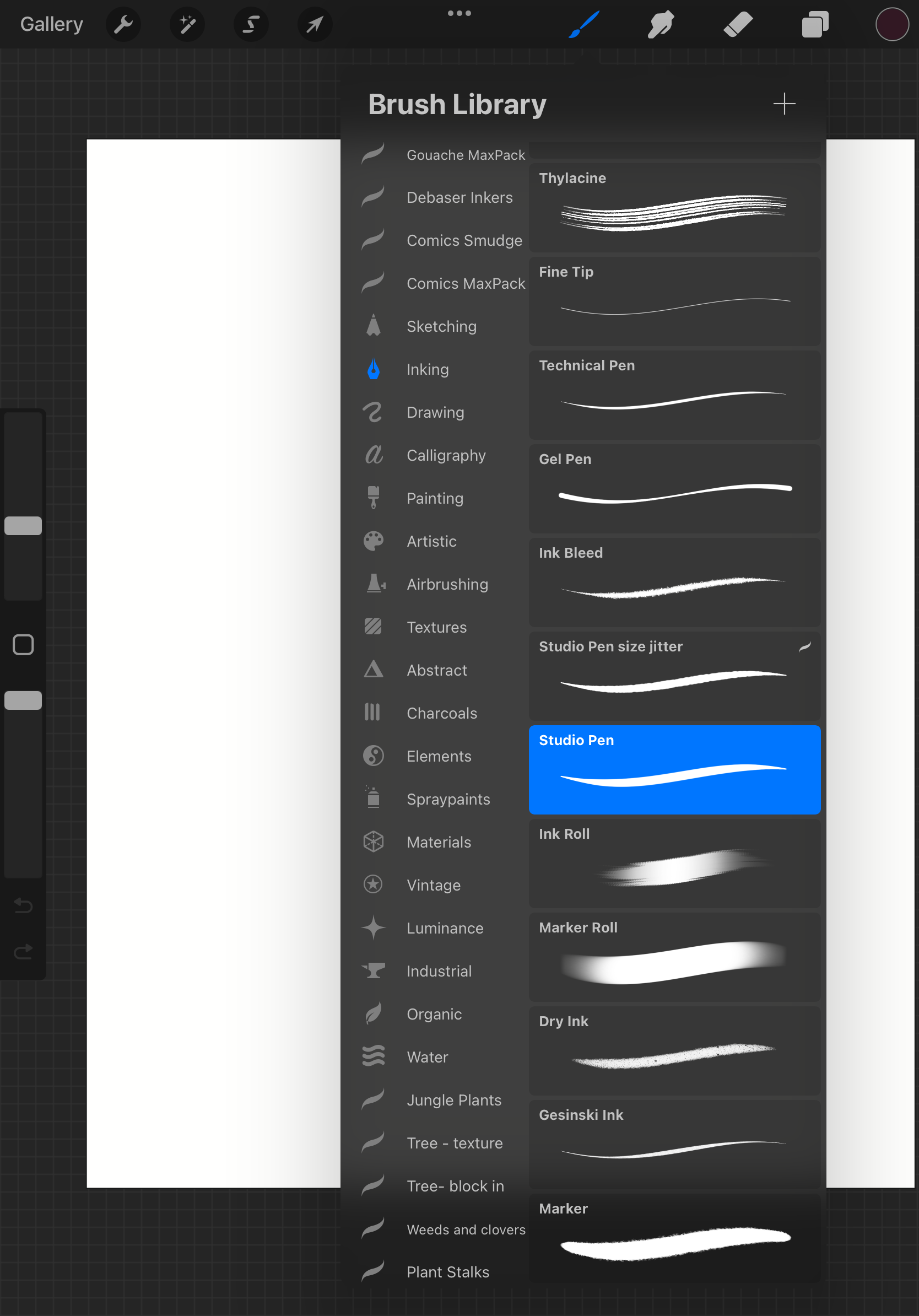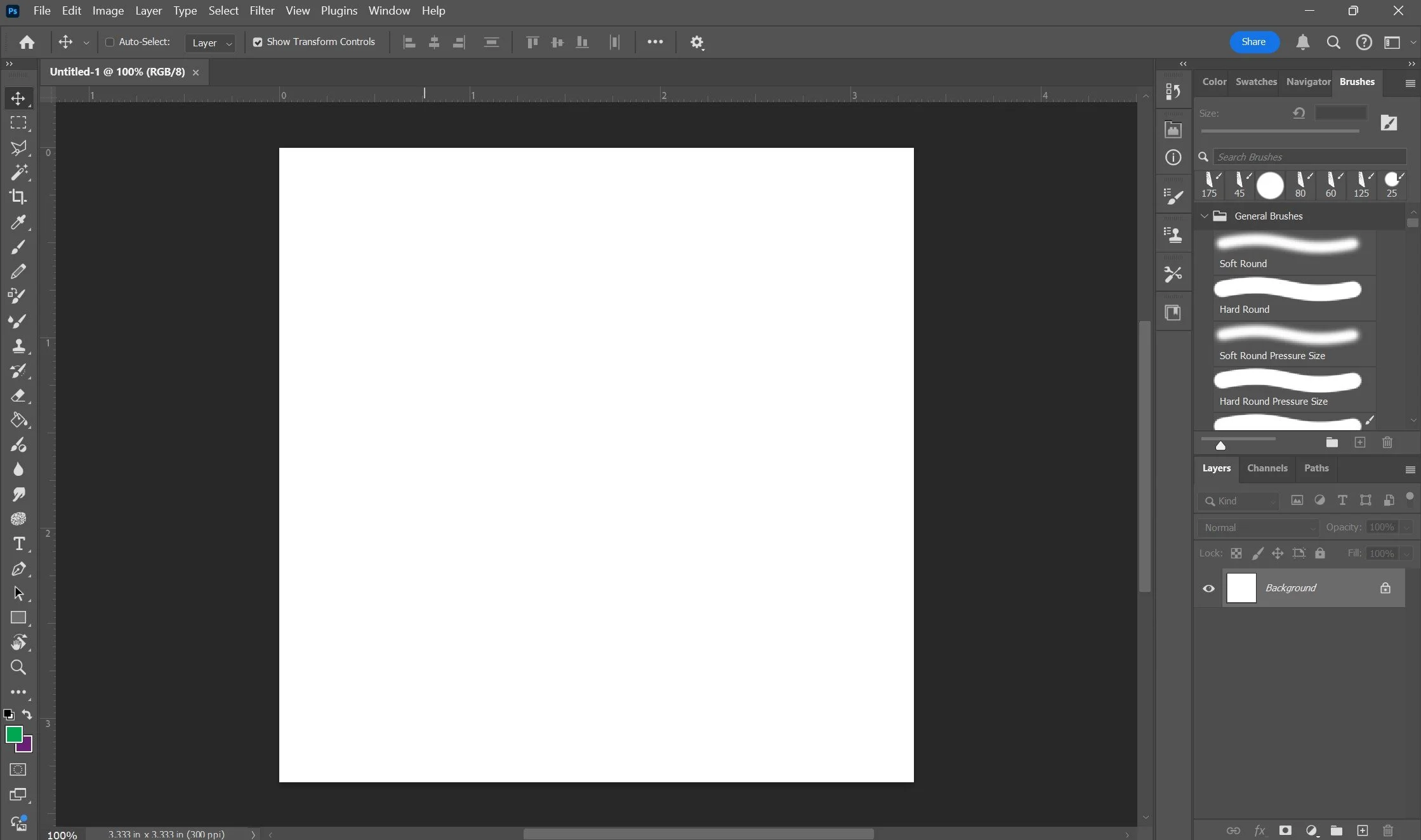Procreate vs Photoshop: 5 Pros and Cons of Each Software
Adobe Photoshop used to hold the top spot for digital illustration software. Other options were available, but often were a matter of budget because no other software came close to the capabilities of PS. But then Procreate changed the game in 2011 and digital illustration has never been the same.
While Photoshop and Procreate are both excellent pieces of software, they each have pros and cons. Neither will make you a better artist (that’s on you!), but both are capable of supporting you in creating your best work. Here are five pros and five cons of each software to help you decide (I’ll tell you my choice at the end of the post!)
Procreate
Procreate is a powerful digital illustration app designed for iPads, popular among artists for its user-friendly interface and robust features. It offers a wide range of drawing, painting, and design tools, including customizable brushes, layers, and advanced colour options. Procreate supports high-resolution canvases, time-lapse recordings of your work, and various export formats.
A snapshot of the Procreate UI
Procreate Pros
Procreate is a one-time purchase (via the Apple store) of $12.99USD ($17.99CAD). This includes lifetime access and all the updates for FREE. And they do still make updates, including huge changes (remember when they rolled out text tools and canvas resizing?)
Procreate is designed for the iPad interface, including intuitive use of both touch and Apple Pencil controls. Other drawing software adapted to the iPad does not work as seamlessly and intuitively as Procreate.
Procreate lets you take your studio anywhere. If you are a digital artist, the ability to easily put your whole studio in your bag is a huge benefit. Unlike old-school screen input tablets (like the Wacom Cintiq), iPads are inherently portable. Procreate also runs fast and smoothly wherever you are creating.
The Apple Pencil is one of the best input tools on the market. I have used many tablets (including Wacom Cintiqs and my own Huion Kamvas Pro), but I still like the feel of drawing with an Apple Pencil best. Procreate uses Apple Pencil best, incorporating touch, pressure, and even tilt to adjust how brushes perform in the app. Procreate + an Apple Pencil feels intuitive and always helps me create my best work.
The company behind Procreate is pretty cool. In addition to rolling out incredible free software updates on the regular, Procreate also offers the best tutorials (for example, on their YouTube channel) and customer support. They also sponsor major art events (such as LightBox Expo) and have released statements saying they are adamantly against Generative AI Art. They really are on the side of artists.
Procreate Cons
There are still limits on the number of layers in a file. Depending on the size and resolution of your canvas within Procreate, the software automatically calculates a maximum amount of layers for the file. While they are typically fairly generous, I have reached layer limits before on more complicated pieces, which can be frustrating.
Procreate does not work on laptops or desktops. As mentioned in the Pros, I love that I can bring my creation tool anywhere via my iPad and Apple Pencil. But if I’m working at a desk, the inability to switch to my desktop computer can be a drawback.
Procreate may be affordable, but iPad and Apple Pencils are not. And you do require both to use Procreate effectively. Of course, I still think the whole set-up is a good investment, but if you are on a tight budget, the price of Procreate alone can’t drive your decision; you’ll need to plan for more.
Export options are pretty basic. While I love the different file types you can export to in Procreate (including PSDs!), there is, unfortunately, no export menu where you can adjust things like quality and final size. It would be a useful feature to reduce file size when exporting for webpages or social media.
Text features are very rudimentary. I personally hate the text addition tools in Procreate. It is the one part of the software that doesn’t work seamlessly with touch + Apple Pencil input. Laying out text in Procreate is so frustrating I either hand-letter my comics or import them into a different software for text.
Adobe Photoshop
Adobe Photoshop is a leading software for photo editing, graphic design, and digital art. It offers a comprehensive set of tools for manipulating images, creating detailed designs, and crafting digital artwork. Features include advanced layering, masking, selection tools, customizable brushes, and robust colour correction options.
A snapshot of the Photoshop UI
Photoshop Pros
Photoshop integrates seamlessly with the rest of the Adobe Creative Cloud software suite. While some Adobe CC software have comparable rivals on the market, I think some are still worth their weight in gold. This includes Adobe InDesign, my go-to layout software for books, documents and zines.
Photoshop has been around since 1990 and has a huge community knowledge base and a plethora of downloadable assets. Whatever you need to learn in Photoshop, I guarantee someone has made a tutorial. This includes freebies on blogs, YouTube channels and Adobe’s help section, as well as paid tutorials on online course sites.
Photoshop works in Mac and PC environments. This means whatever desktop or laptop computer set-up you have, you can probably run Photoshop on it. And while it may have required an expensive, high-spec computer in the past, I find that most machines can run it nowadays.
Photoshop integrates features outside of the usual digital art range. This includes basic vector capabilities and excellent text editing tools. Also, because it was initially photo editing software, you can access some pretty incredible editing tools that pure illustration software might not have.
Photoshop is industry standard. While this might not be true in every industry, Photoshop’s ability to run on powerful desktop computers and sleek laptops, integration with Mac and PC, and strong reputation mean that it is still often used by creative industries where collaboration or standard software is required. Knowing this software can give you a leg-up on industry jobs.
Photoshop Cons
You'll need an expensive screen-input tablet to get the most out of it. Working on digital art with a mouse is just not feasible. Even if you can make half-decent art with a mouse, it’s terrible ergonomically. This con is shifting a bit as we see competitors enter a market Wacom used to have a stranglehold on, but you’ll still have to shell out a good chunk of change for a tablet.
Photoshop requires a subscription. Like so many other services, Photoshop has switched to a subscription model, part of the Adobe Creative Cloud, which means you are paying a monthly or yearly rate to use it. And it’s not cheap, either. Photoshop alone is $22.99USD/month ($29.99CAD) with an annual commitment OR $59.99USD/month ($78.00CAD) for the entire Creative Cloud suite.
Adobe is pushing Generative AI hard. It’s pretty annoying when I’m working on my digital art, and it pops up to tell me how Adobe Firefly (their Gen AI) can help me with the work. And it also doesn’t look good for their dedication to artists. This may be part of the reason that legendary brush creator Kyle T. Webster left Adobe to go work for Procreate last year.
Photoshop isn’t as intuitive to jump into if you’re brand new to the software. All software has a learning curve, but Adobe software has a notoriously steep one. Unfortunately, even if you’ve worked in adjacent programs like Lightroom, InDesign or Illustrator, you’ll find everything from keyboard shortcuts to user interface is quite different. It can be a frustrating start.
There is not an autosave feature. WHAT!? It’s 2025! Ok, so technically, you can autosave in one of two ways: 1) work in the Adobe cloud (which has limited space and, of course, a monthly subscription for more) or 2) turn on autosave settings that require time intervals to save. Having tight autosave intervals (every 1 minute, for example) will slow down the software. But the longer the interval, the greater the chance of losing work in the event of a crash. All this to say, I’ve lost much more work in Photoshop than in Procreate (where I’ve never lost any).
So, Which Software Do I Use?
You’re gonna hate this answer, but honestly - both.
I keep both software in my toolkit because of all the pros and cons above. I’ll have a later post about what I primarily use each software for. But I can say one thing for sure - in terms of hours of use, I get much more use out of Procreate than Photoshop. It is still my default creation tool and where most of my work starts, even if it ends in Photoshop or another tool. If my students ask me which software they should start with, I almost always say: Procreate.